Tutorial: How To Manage Attachments, Tutorial: How to use the Attachments Feature
In FOURA an Attachment is a file that is attached to a specific FOURA document or entity. Attachments are restricted to certain types of files and must be smaller than the configured maximum size (See Attachment Settings). There is no limit to the number of attachments for each document.
Attachments are supported for most FOURA documents and entities. For example, Purchase Orders, Sales Orders, Customers, Suppliers, etc. If you see an attachment button (  ) in the form header then you can click it to display the Document Attachments popup, which will allow you to add new attachments or download and view existing attachments for the specific record you are viewing. When a record already has attachments the icon will show a green checkmark over the paperclip (
) in the form header then you can click it to display the Document Attachments popup, which will allow you to add new attachments or download and view existing attachments for the specific record you are viewing. When a record already has attachments the icon will show a green checkmark over the paperclip (  ).
).
Every attachment must be assigned a Content Type that specifies the nature of the data in the file. For example, the file might be a Proposal, Proof of Delivery, Bank Statement, Supplier Agreement or a Background Check. FOURA comes with over 70 pre-defined content types. If needed, your local FOURA administrator can add more that are specific to your organization.
Each type of document in FOURA is configured to determine which security roles have access to attachments and what types of content can be used. If you cannot view or add attachments on a particular form this means you are not a member of one of the authorized roles. In this case please contact your local FOURA Administrator to request access. Please see the Document Type Setup topic for more information.
You use the document attachments form to view and manage attached files for a specific FOURA document. This form appears when you click the attach button. The screenshot below shows document attachments for a fictional customer named Actuarial Supply:
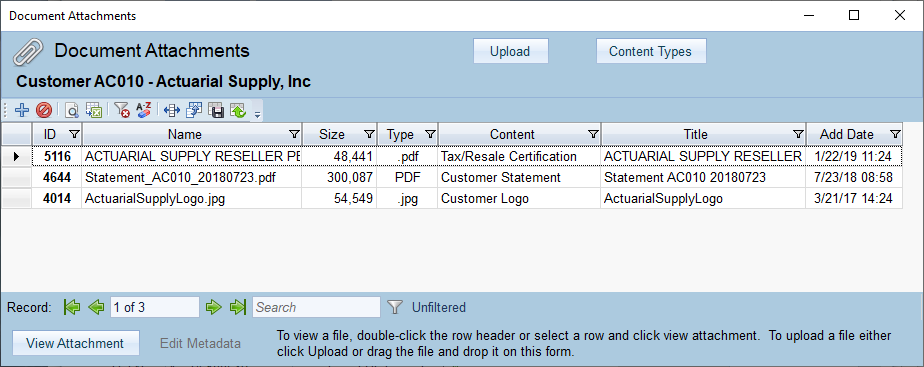
To view an attachment, either double-click the row header in the Document Attachments form, or you can select a row and then click the View Attachment button in the footer.
When you view an attachment, FOURA will download the file from the server and save a copy in your local FOURA cache. If you view the same document again it will open instantly because FOURA will use the already downloaded cached copy. If you view a lot of attachments then over time the cache can start to consume a significant amount of space on your hard drive.
You can clear the local document cache at any time by selecting Clear Document Cache from the File menu on the FOURA Navigator. After clearing the cache any attachments will be re-downloaded if you view them again.
To submit an a new attachment you can either press the Upload button on the Document Manager and select a file, or you can simply drag the file and drop it on the Document Manager. You will only be able to submit new attachments if you are a member of a role that allows this action. After selecting (or dropping) the file the add attachment form will appear:
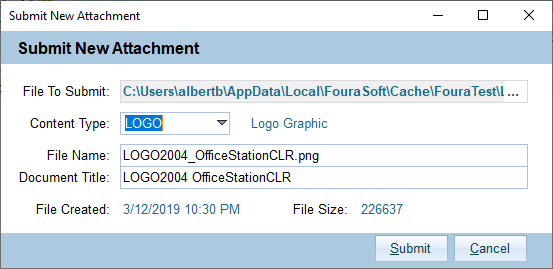
On this form you can select a Content Type and change the File Name and Document Title. When you are satisfied with the values then click Submit to upload the file add it to the Document Manager.
To delete an existing attachment select it in the Document Manager and then either click the Delete button in the toolbar or press the Delete key. A confirmation message will appear. If you confirm the delete action then the file will be deleted from FOURA.
You will only be able to delete an attachment if you were the person who originally submitted it, or if you are a member of the Document Manager Security Role.
You use the Document Library to search the entire list of attachments for all documents in one place. This form is located on the Support tab of most modules in the FOURA Navigator. To open it from the Navigator either click the form icon (  ) or type DOC and press enter.
) or type DOC and press enter.
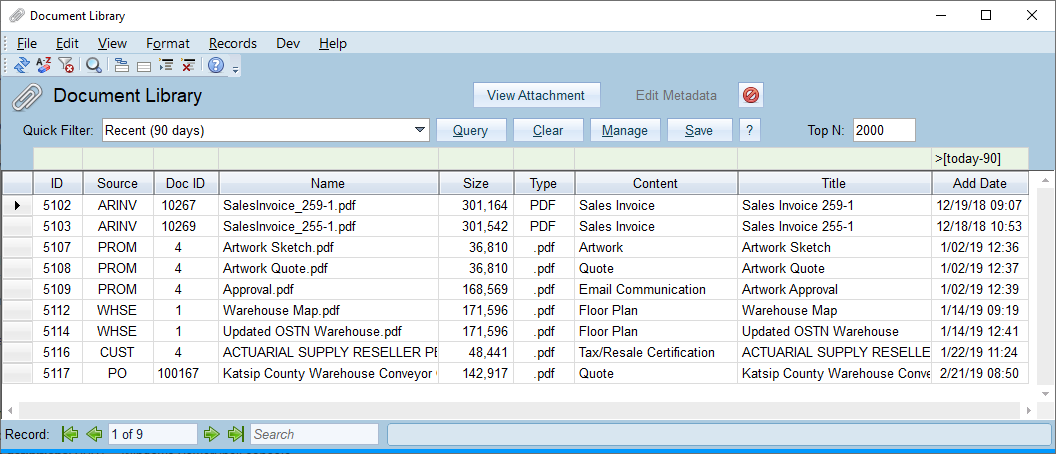
The following Global Variables set limits on the type and size of any attachments. These settings can only be changed by your local FOURA administrator.
| Setting | Description |
|---|---|
| ValidExtensions | The list of file types that can be attached in FOURA. Default: .pdf;.xls;.xlsx;.msg;.doc;.docx;.png;.zip;.xlsm;.jpg;.jpeg; |
| MaxDocSize | The maximum size of a single attachment. Default: 4,194,304 bytes |